// Homebrew로 쇼피파이 install 하기
brew tap shopify/shopify
// download the CLI and install on local machine
brew install shopify-cli
// 다운로드 되었는지 확인
shopify version
// help
shopify help
// version upgrade
shopify upgrade
// connecting to a store
shopify theme dev --store my-store(본인 스토어 url 스토어.myshopify.com 이거나 스토어.com)
*여기에서 계속 invalid_target 이라고 에러가 나서 확인해봤더니 클라이언트가 처음 만든 스토어 이름과 현재 도메인 이름이 달라서 에러가 발생했던 것. 현재 스토어도메인으로 접속이 안된다면 myshopify.com이 붙은 url로 넣어볼 것.
// store 연결된건지 확인할 때
shopify theme info
(데스크탑 바탕화면에 임시 폴더 생성 후 vscode에서 열기)
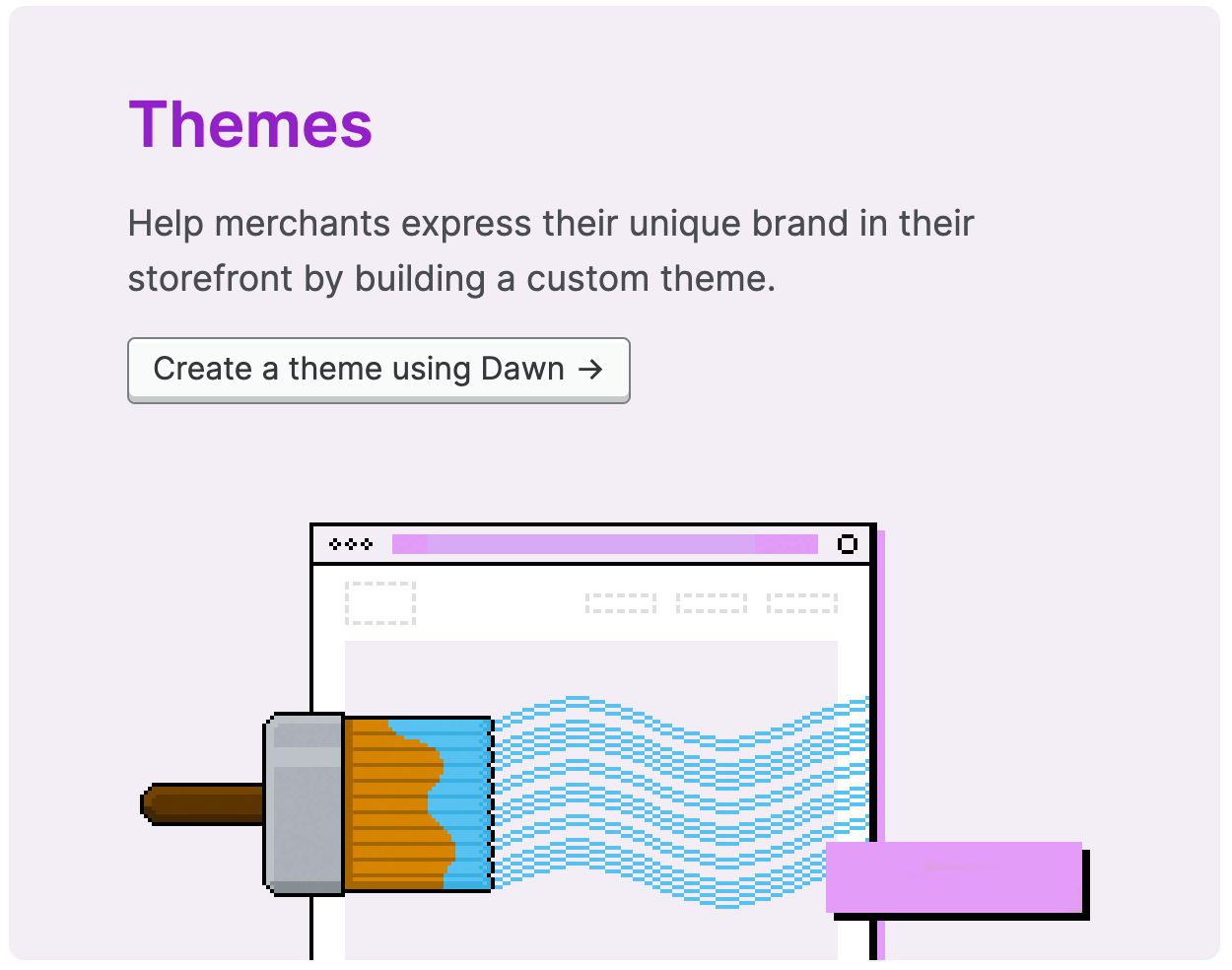
// theme pull
shopify theme pull
*theme이 여러개라면 (live),(unpublished) 등으로 보여지므로 이 중 본인이 선택할 수 있음.
// 로컬 컴퓨터에 있는 파일들을 수정하면 live로 볼 수 있도록 연결
shopify theme dev (이전에는 shopify theme serve였으나 dev로 바뀜)
* 터미널을 닫을 때 까지 (Ctrl-C) 계속 연동되어 있음.
// 로컬 파일들을 수정 후 push 할 때
shopify theme push
* 원래 작업 중이던 theme에 push 할 것!
* Shopify CLI를 쓰기 위해서는 Theme Access라는 앱을 설치해서 password를 만들고 그 password를 개발자에게 보내면 개발자가 cli를 통해 스토어 접속이 가능함.
theme get으로 받는 법
// connect to a store theme directly (theme get)
theme get -p=패스워드 -s=스토어 주소 --themeid=해당 theme id
CLI로 연결해서 theme pull 후 로컬에서 live로 보는 방법이 좋을 것 같아서 해봤는데, 왜인지는 모르겠지만 잘 연결이 안되서 결국 원래 하던 theme get 방법으로 연동함. theme get으로 로컬 파일들을 작업하면 쇼피파이 theme 미리보기에서 바로바로 수정이 되지만 파일이 커서? 무거워서? 랩탑이 금방 뜨거워지고 힘겹게 돌아감;; (하드웨어적인 부분을 몰라서 이런 걸 어떻게 설명하는지는 모르겠지만ㅎㅎㅎ) 게다 가끔 오류도 발생해서 분명 수정하고 저장 다 했는데 그 부분이나 작업한 다른 부분이 날라가있기도 함;;;;;
* 참고
Shopify CLI for themes
https://shopify.dev/docs/themes/tools/cli#theme-access-password
Shopify CLI for themes
Learn about Shopify CLI, a command line tool that helps you to build Shopify themes faster.
shopify.dev
How to use the Shopify CLI for Building Themes
'웹개발 > 워드프레스 & Shopify' 카테고리의 다른 글
| e-commerce payment processing 및 merchant registration (0) | 2023.01.21 |
|---|---|
| 워드프레스 무료 번역 플러그인 GTranslate (GTranslate vs Weglot) (0) | 2023.01.13 |
| booking system 참고 (0) | 2023.01.09 |
| 워드프레스 드롭다운 메뉴에 페이지 링크없이 만드는 법 (0) | 2022.12.27 |
| Payment gateway 개념과 종류 (Stripe / PayPal Pro / Square / Apple Pay / Authorize.net (0) | 2022.12.10 |